Convert Excel to Structured XML document with nested levels
This article describes flexible possibilities of converting an Excel file into a structured XML format with nested levels.Generic Excel to XML Converter
Excel file represents the table data format as it is storing data in the columns and rows.
Each cell in the Excel file is represented by a column name (like A, B, C, etc) and by a row number, like (1, 2, 3, etc).
In most cases, the table in the Excel file has titles for each column, and this information can be used for our conversion. These titles are usually placed in the very first row.
Example of the spreadsheet.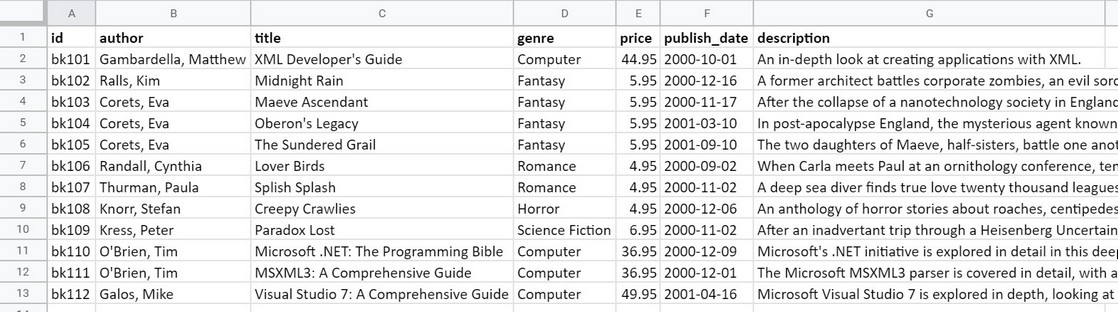
Conversion Tools offers a generic Excel to XML Converter, which can be found at https://conversiontools.io/convert/excel-to-xml.
Using Excel to XML Converter, it is possible to convert Excel files into a flat XML structure - see sample file below.
Example of the XML file with a flat structure:
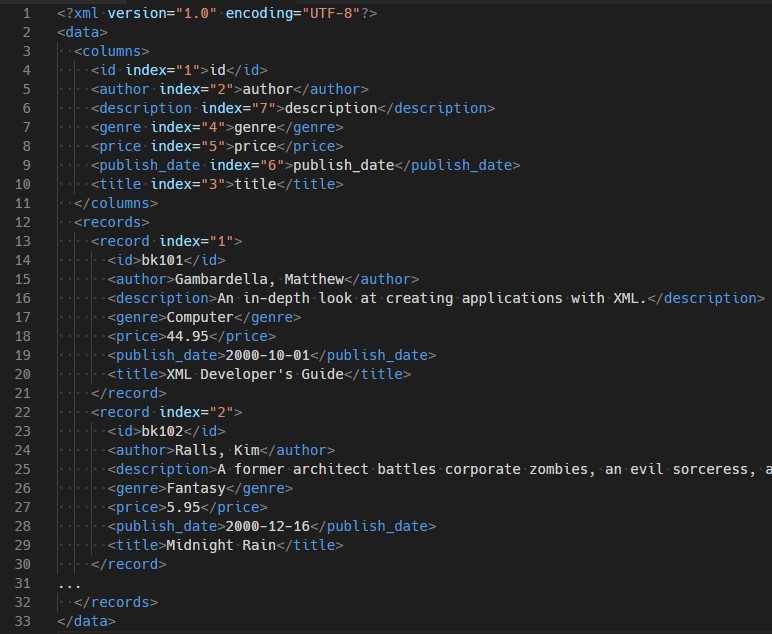
Custom Excel to XML Converter
At Conversion Tools, we have a wide range of possibilities on how to use the converters, because some of the converters was developed as our own software solution.
One of the use-cases would be - to customize the output of the Excel to XML conversion.
Excel file has a flat table structure, and in some cases, it is required to generate a structured XML document with nested levels of XML nodes.
See the following examples and the explanation about the differences.
Example 1.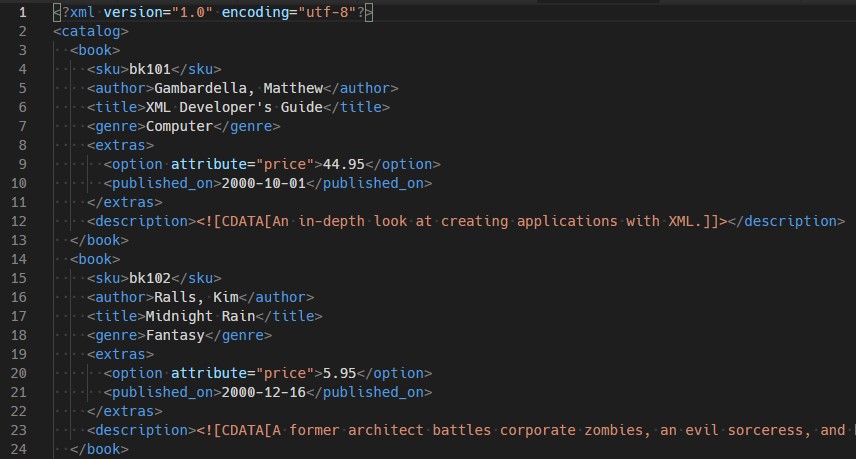
In this example:
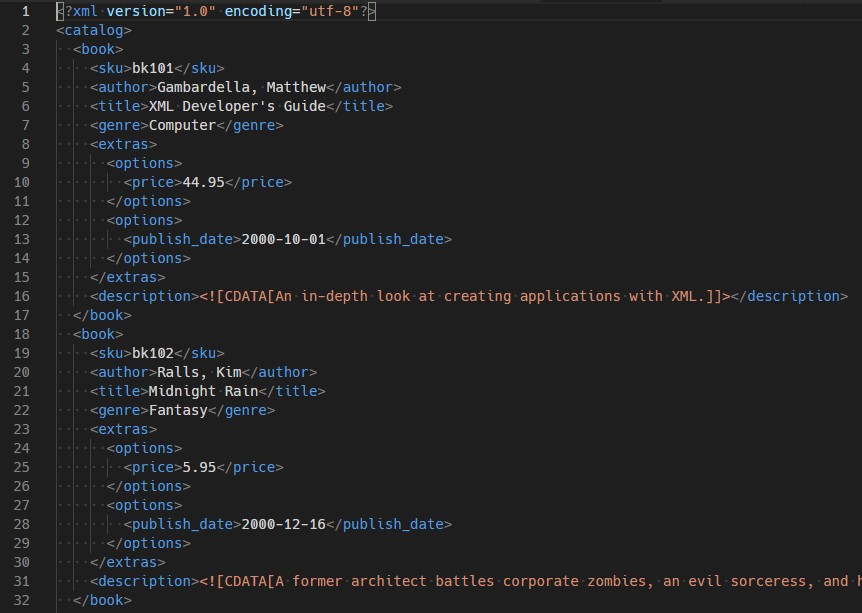
In this example:
As you can see from these examples, the same input Excel file can be transformed differently into structured XML files, based on some predefined rules.
What can be customized?
Contact Us
Are you interested in a similar solution of converting files with a customized output?
Contact Us right now by submitting the request using the form below! We usually reply within the next few hours.
Many of our clients already use custom converters on a daily basis - we will be happy to help you in your daily work!
Share this article with your friends or colleagues!
Convert Excel to Structured XML document with nested levels
This article describes flexible possibilities of converting an Excel file into a structured XML format with nested levels.Generic Excel to XML Converter
Excel file represents the table data format as it is storing data in the columns and rows.
Each cell in the Excel file is represented by a column name (like A, B, C, etc) and by a row number, like (1, 2, 3, etc).
In most cases, the table in the Excel file has titles for each column, and this information can be used for our conversion. These titles are usually placed in the very first row.
Example of the spreadsheet.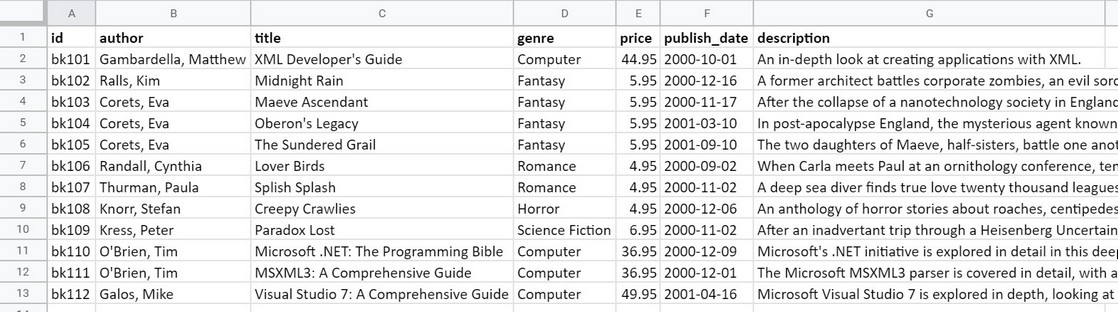
Conversion Tools offers a generic Excel to XML Converter, which can be found at https://conversiontools.io/convert/excel-to-xml.
Using Excel to XML Converter, it is possible to convert Excel files into a flat XML structure - see sample file below.
Example of the XML file with a flat structure:
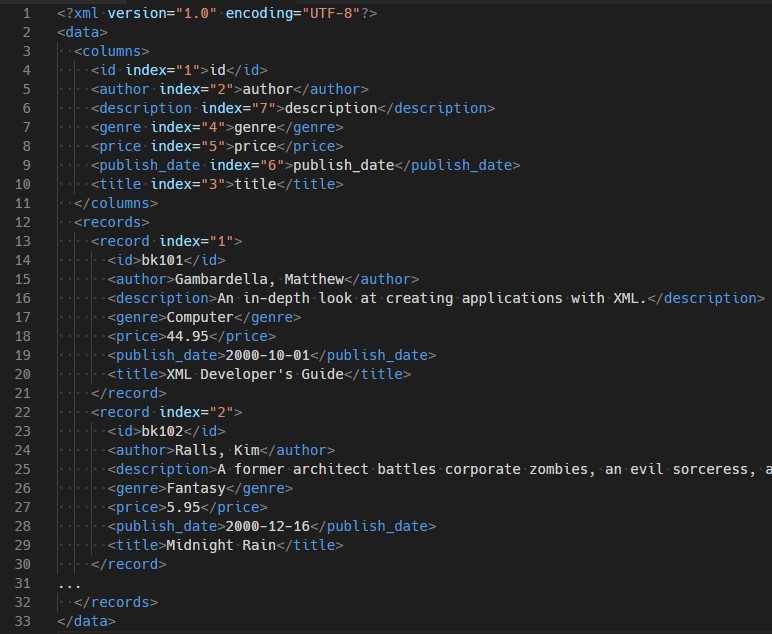
Custom Excel to XML Converter
At Conversion Tools, we have a wide range of possibilities on how to use the converters, because some of the converters was developed as our own software solution.
One of the use-cases would be - to customize the output of the Excel to XML conversion.
Excel file has a flat table structure, and in some cases, it is required to generate a structured XML document with nested levels of XML nodes.
See the following examples and the explanation about the differences.
Example 1.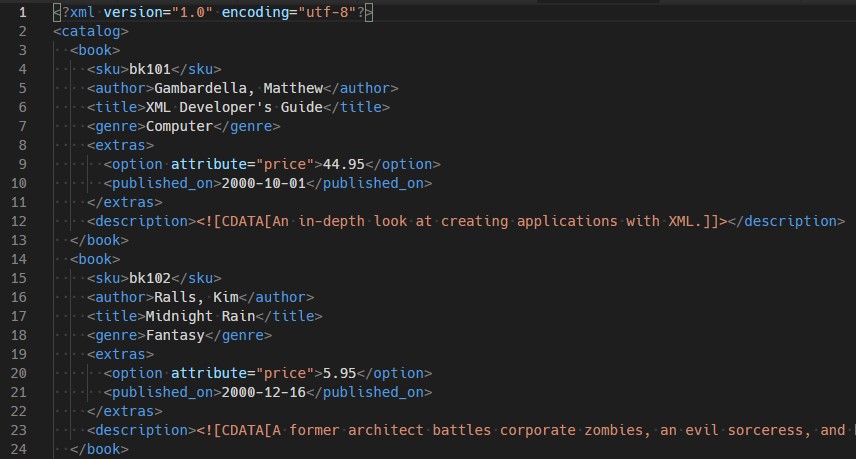
In this example:
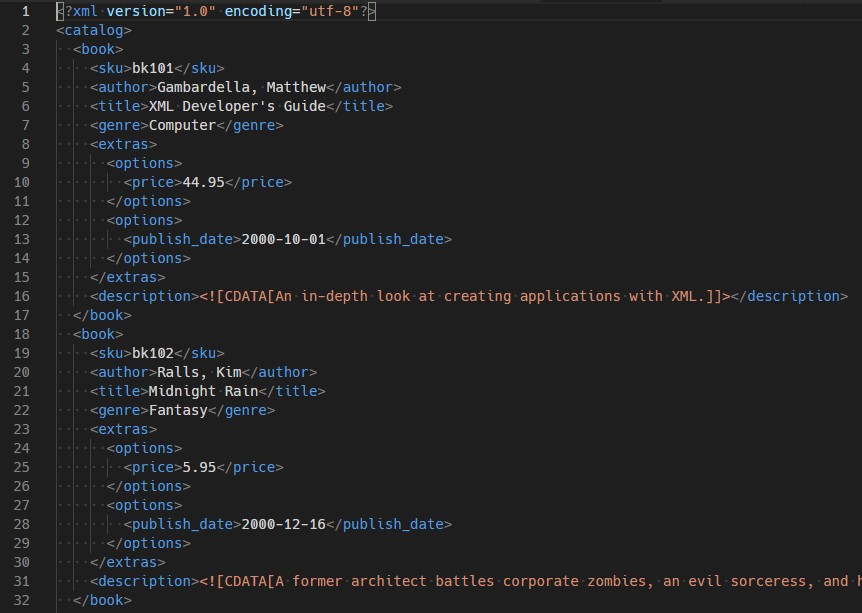
In this example:
As you can see from these examples, the same input Excel file can be transformed differently into structured XML files, based on some predefined rules.
What can be customized?
Contact Us
Are you interested in a similar solution of converting files with a customized output?
Contact Us right now by submitting the request using the form below! We usually reply within the next few hours.
Many of our clients already use custom converters on a daily basis - we will be happy to help you in your daily work!
Share this article with your friends or colleagues!

